How to use a Galaxy SmartTag with a Samsung Phone

If you're like us, you're constantly losing little things like your car keys, wallet, or bag. Thankfully, in our ever more connected age, there are gadgets like Bluetooth trackers to help us keep tabs on all of our precious items. With the launch of the Galaxy S21 line of smartphones, Samsung unveiled its own Bluetooth tracking solution, called Galaxy SmartTags. We'll show you how to set up and use your new Samsung Galaxy SmartTag so you can rest easy that you'll quickly find those keys the next time you "misplace" them.
How to use a Galaxy SmartTag with a Samsung Phone
- With your new Galaxy SmartTag in hand, open the SmartThings Find app on your Samsung phone.
- Make sure your phone's Bluetooth is turned on.
- A card will pop up asking if you want to add the new device to SmartThings. Tap Add now.
- Check the box to allow use of location information.
- Tap Agree.Source: Android Central
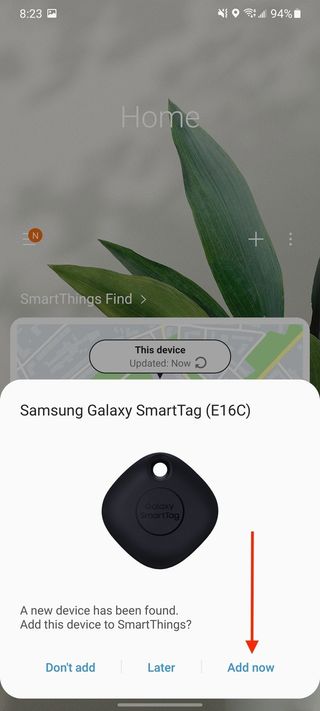
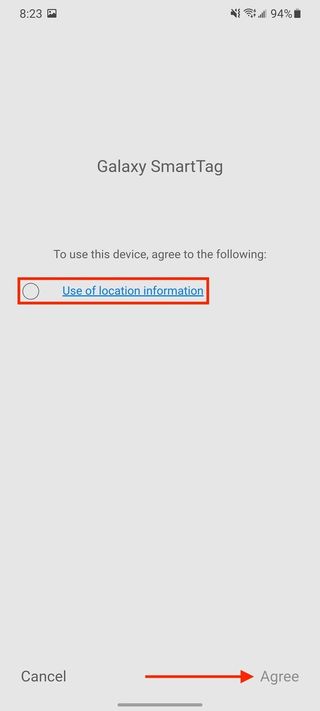
- When the next screen comes up asking to get started, tap Start.
- Press the button at the center of the SmartTag.
- Once the device is paired, give it a name (this is particularly helpful if you plan on having multiple SmartTags).Source: Android Central
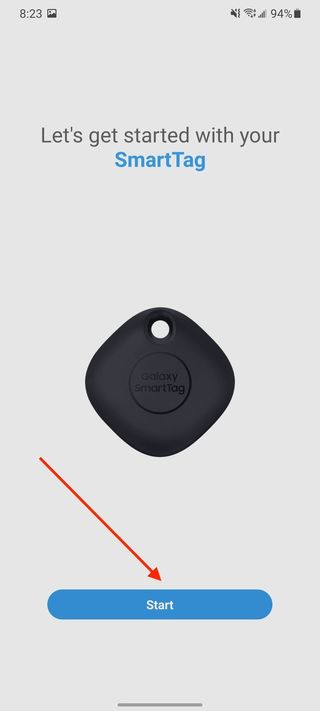
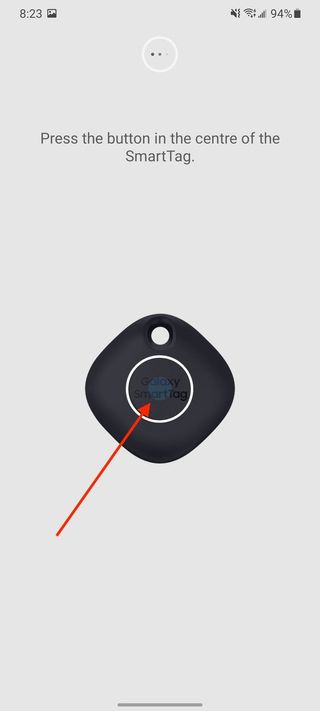
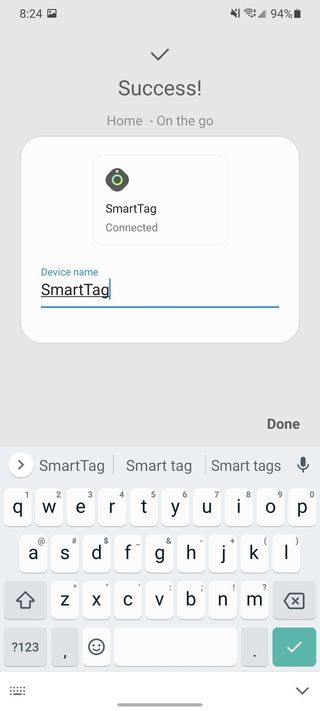
- Press Start on the next screen to try to locate your SmartTag by ringing it.
- You may need to update the SmarTag software. Press Update if so.Source: Android Central
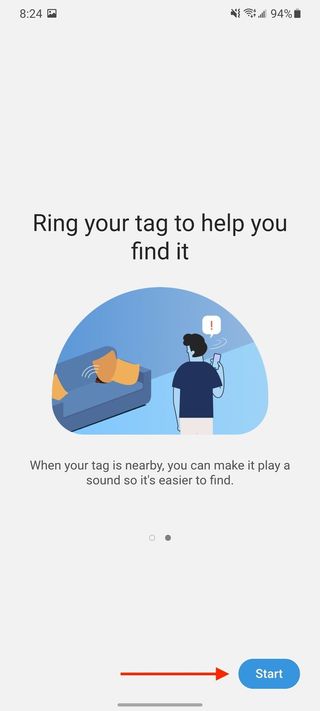
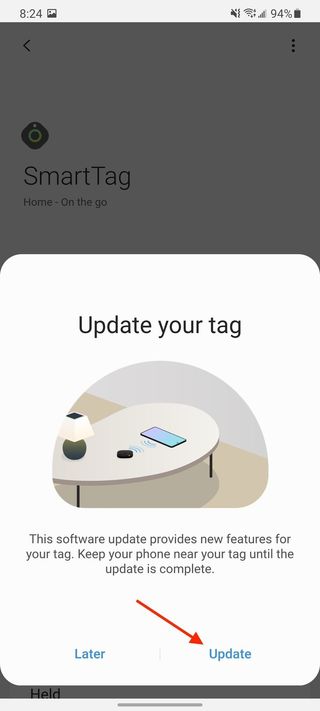
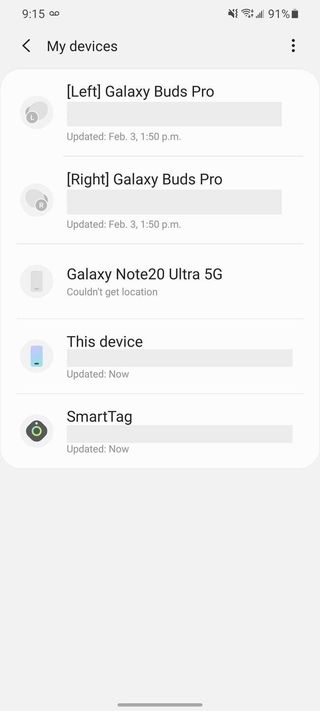
Now your SmartTag should show up in your SmarThings Find device list. The SmartTags are similar to many of the other best Bluetooth trackers on the market in that they help you keep tabs on non-electronic or non-smart things like your keys, your backpack, or your pet!
Our top equipment picks
The Galaxy SmartTags will work with any Galaxy device (including Galaxy tablets and wearables). Still, if you're in the market for one of the best Android phones, we strongly recommend the smaller, more affordable flagship — the Galaxy S21.

The rightful successor to the S20 and S20 FE
The Galaxy S21 just might turn out to be one of the biggest hits of 2021. It features mostly the same specs as its larger siblings, sacrificing only in a few areas to hit its size and price point. It's a fantastic phone and one that anyone in the market for a new Android handset should consider.
Be an expert in 5 minutes
Get the latest news from Android Central, your trusted companion in the world of Android

Jeramy was the Editor-in-Chief of Android Central. He is proud to help *Keep Austin Weird* and loves hiking in the hill country of central Texas with a breakfast taco in each hand.
