Got a new phone? Set up Find My Device right now
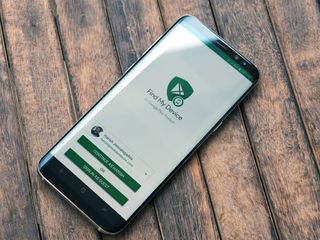
There are several options available for remotely tracking your phone, but Google's own Find My Device service is one of the most convenient around. In addition to locating your phone, Find My Device lets you ring, remotely lock, or even erase the data if your phone goes missing or stolen. Here's what you need to know about Find My Device, and how to use the service.
Install and enable Find My Device
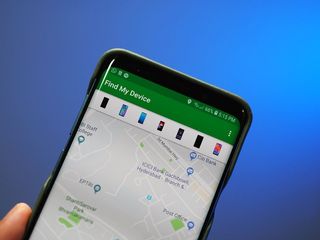
Find My Device is enabled out of the box on most devices, but it doesn't hurt to see if it's running on your phone. Doing so is a straightforward process that doesn't take more than a few minutes, so let's get started.
If your phone doesn't already come with Find My Device pre-installed, you can download the app from the Play Store. The service is available for download even on older devices — all phones running Android 4.0 Ice Cream Sandwich and above are eligible.
Once the app is installed, you'll have to sign into it with your Google account. Doing so allows the service to essentially link your phone to your Google account. Since Find My Device relies on Wi-Fi and GPS to pinpoint the location of your device, it requires access to location services. Once you grant access to location services, you should be able to see a map with your phone's location highlighted.
Track your phone with ease

If you need to remotely track your phone, all you have to do is head to the Find My Device site and sign into your Google account (the same you used while setting up the service). Alternatively, you can also perform a Google search with the query, "Find my phone" to start tracking your device.
Once your phone has been located, you'll be able to ring your device so it plays a loud sound even if it's on silent mode. This is handy if you've misplaced your phone inside your house. If you have a Google Assistant smart speaker, you can just ask Assistant to ring your device by saying, "Hey Google, ring my phone." It will find the last phone that you logged into with your Google account and ring it.
Find My Device's lock feature is useful if you haven't secured your phone with a passcode or fingerprint, as it prevents access to the home screen should anyone else come across your phone. There's also the option to display a message on the lock screen and add a callback number so that anyone that finds your phone can get in touch with you.
Be an expert in 5 minutes
Get the latest news from Android Central, your trusted companion in the world of Android
If you're looking for additional features, there are several third-party apps available that let you remotely track and lock down your device.
Remotely erase data when all else fails
As Find My Device relies on location services, your phone has to be connected to a Wi-Fi network or use cellular data for the service to accurately track its position. If you're unable to locate your phone or if it's been stolen, then the only option is to remotely erase all data on the device.
The remote erase command deletes all data on your phone — as well as any connected SD cards. If your phone is offline when you issue the command, it automatically kicks in the next time it goes online.
Make sure you're always ready
Find My Device is one of those services that you won't use often, and as such it's easy to forget to set it up during initial configuration. If you're picked up a new phone over the holidays or haven't gotten around to enabling it on your existing device, now's the time to go ahead and set it up on your phone.

Harish Jonnalagadda is a Senior Editor overseeing Asia at Android Central. He leads the site's coverage of Chinese phone brands, contributing to reviews, features, and buying guides. He also writes about storage servers, audio products, and the semiconductor industry. Contact him on Twitter at @chunkynerd.
