How to enable enhanced safe browsing mode in Google Chrome
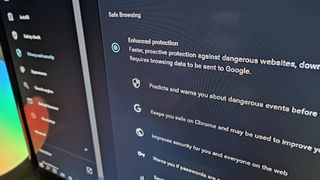
You can never be too careful on the internet, so it's best you take the necessary precautions. Learn how to enable the enhanced safe browsing mode in Google Chrome to tighten your security. With this feature turned on, you will have an added layer of protection from the dangers that lurk in the murky corners of the web.
- How to enable enhanced safe browsing mode in Google Chrome on desktop
- How to enable enhanced safe browsing mode in Google Chrome on Android phones
How to enable enhanced safe browsing mode in Google Chrome on desktop
- Open Google Chrome on desktop.
- Click on the three dots in the upper-right corner to open Settings OR go to chrome://settings.
- Click on Privacy and security.
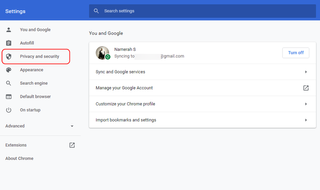
- Click on Security.
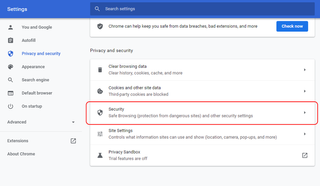
- Select Enhanced protection to toggle it on.
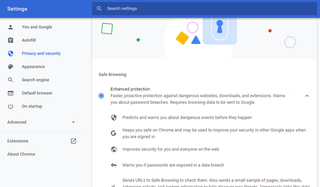
How to enable enhanced safe browsing mode in Google Chrome on Android phones
- Open Google Chrome on your Android phone.
- Tap on the three dots in the upper-right corner.
- Tap on Settings.
- Tap on Privacy and security.Source: Namerah Saud Fatmi / Android Central
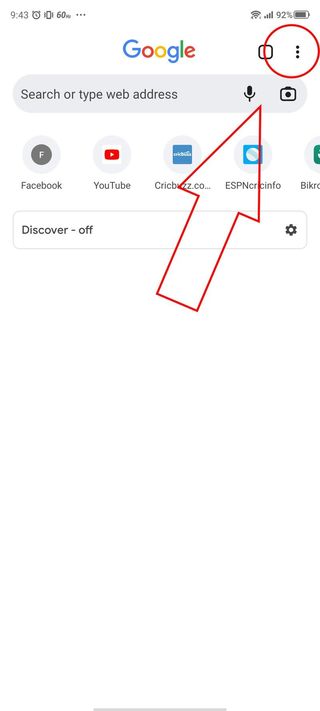

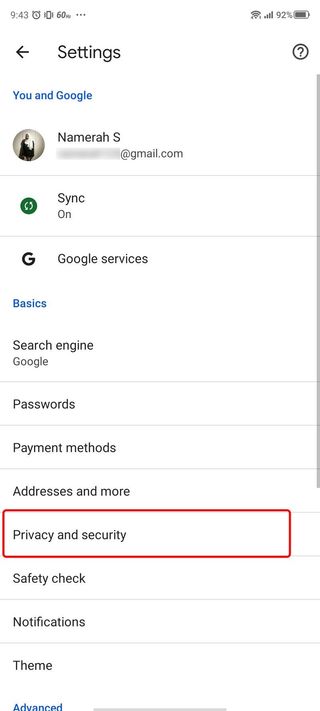
- Tap on Safe browsing.
- Select Enhanced protection.Source: Namerah Saud Fatmi / Android Central
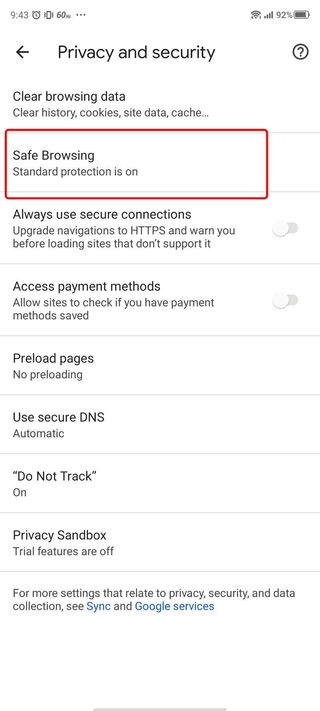
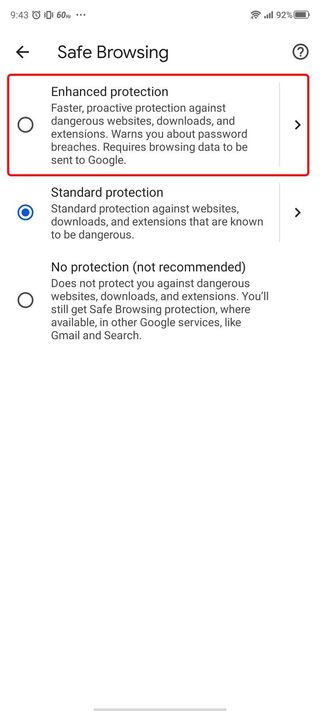
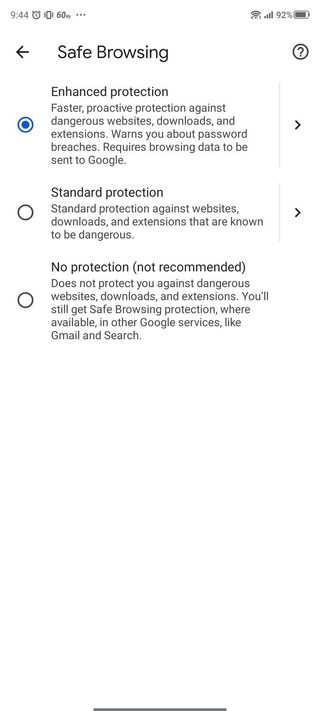
And that's it! After enabling the enhanced safe browsing mode in Google Chrome, your browser will take the following measures.
- Predict and warn you about dangerous events before they happen
- Keep you safe on Chrome and may improve your security in other Google apps when you are signed in
- Improve security for you and everyone on the web
- Warn you if passwords are exposed in a data breach
- Send URLs to Safe Browsing to check them. Also, send a small sample of pages, downloads, extension activity, and system information to help discover new threats. Temporarily link this data to your Google Account when signed in to protect yourself across Google apps.
Our top equipment picks
There are many noteworthy browsers for Android and desktop out there, and Google Chrome is right up there with the best. So unless you're an enthusiast with more knowledge than the average Joe, we recommend Chrome as your everyday browser for most purposes.
If you want a full-fledged Chrome experience on desktop, we suggest getting a great Chromebook for your needs. Google lovers can take things further and enjoy even more of Chrome and Android 12 on the Pixel 6. Our hands-on review of the Pixel 6 and Pixel 6 Pro showcases the smorgasbord of fantastic new features that the Google Pixel 6 series brings to the table.
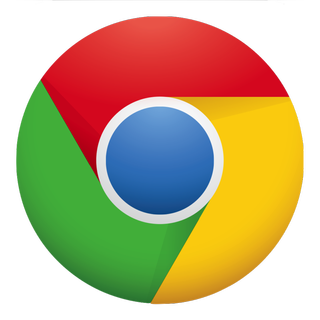
Your go-to web browser
Google Chrome is the bread and butter of internet browsers, whether on your Android smartphone or your desktop computer. It's safe, reliable, and completely free to use.
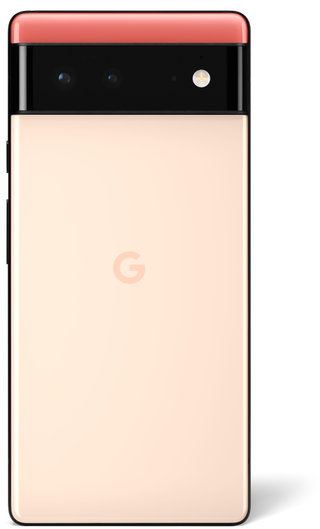
The best Pixel to date
Say hello to Android 12, Google's very own silicon, outstanding cameras, and so much more with the Google Pixel 6. You'll get the purest form of the Google experience to date.
Be an expert in 5 minutes
Get the latest news from Android Central, your trusted companion in the world of Android

Namerah enjoys geeking out over accessories, gadgets, and all sorts of smart tech. She spends her time guzzling coffee, writing, casual gaming, and cuddling with her furry best friends. Find her on Twitter @NamerahS.
