How to set up the Steam Link beta on Android

If like me you have been looking for a good reason to own an Android tablet, Valve may have given us the perfect excuse. Steam Link has been available as a small device for your TV for quite some time now and did the job of allowing you to stream your games to the biggest screen in your house admirably but it didn't allow for much portability.
The new Steam Link app, however, does allow you to move freely around your house and play all your favorite Steam games on any Android device you own as long as it is Android 5.0 and up. That means even my ancient Hudl from Tesco runs it, although without a 5GHz band on your tablet's Wi-Fi you may experience some latency issues. Setting up the Steam link is easy but you will need a few things.
Download Steam Link beta (Free)

What you need
- A Bluetooth controller compatible with your Android device. They recommend the Steam controller but isn't required.
- The Steam link app that you just downloaded from above.
- The Steam PC or Mac client installed with the games you want to play downloaded.
- A solid internet connection.
Find a Bluetooth Controller at Amazon
Step by Step
- Open the Steam Link beta on your device.
- Pair and connect the Bluetooth controller to your device.
- Choose the computer you wish to stream to.
- Tap the Start Playing button.
- Enjoy your Steam games on your hammock outside.
The Deets


The whole procedure is extremely quick and simple. First, the app wants to make sure you can control the games so it asks you to connect a Bluetooth controller, the Steam controller for preference. If you all you have is a cheap Bluetooth controller for your Android phone that will work too so don't worry, and if you want to speed the process along you can pair and connect it before you open the app and Steam Link will recognize it and skip the step.
Next, you will be asked to choose the computer you want to stream from. If you have multiple computers running the same Steam account, you will need to figure out which is which — my computer names all seem to be random letters and numbers so I connected to all of them until I found the right one — and once you've found it a dialogue box will appear on your computer screen and a code will appear on your Android device. Input the code to link your devices.
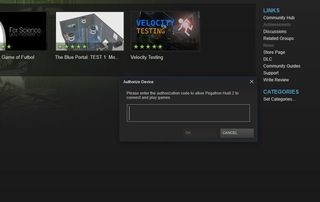
From here, the big screen version of the Steam Client on your computer will load in on both the screens and you should be able to navigate normally. You can now take the device to any room in the house, as long as the WiFi connection remains strong, and enjoy wireless free gaming, and because the controller is connected to the tablet and not the computer you really can move around with far less latency than you might experience if it was paired with the computer.
Be an expert in 5 minutes
Get the latest news from Android Central, your trusted companion in the world of Android
So far I have zero issue with latency — which occurs when the stream doesn't keep up with your inputs on the controller — but I haven't played too many twitch-based games like Call of Duty or Fortnite either. It may occur on some games so be warned!
A little Bonus

Oh and, as the late great Steve Jobs would say, just one more thing, you can also use the Steam Link app to stream your normal desktop. That's right, a simple press of Alt-Tab on your computer keyboard and you will come out of the Steam Big Screen and into your normal desktop where you are free to do pretty much whatever you want.
So yes that is Sea of Thieves playing on my Pixel 2 XL and yes that is the Admirals hull, it looks so good and is well worth the 70,000 gold, and although I had to connect the controller to the PC this time and not the tablet I still got some fairly decent range with it. It's a lot of fun.
So do we like the Steam Link app?
I know I do. I've had a lot of reason to be jealous of my friends with their Nintendo Switch's and although the Steam Link app is not a true replacement for it, and doesn't have Zelda, it is a great, free alternative to use something you already own and maximize its potential. Have you guys played with the Steam Link app? What did you think? Let us know in the comments.
