What to do if your credit card won't work on PlayStation Network
Make sure everything is good to go.
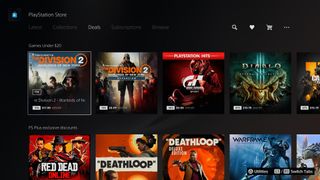
What do I do if my credit card won't work on PlayStation Network?
Best answer: There are multiple steps to solve your credit card issues, but the first thing to try is removing the information and re-inputting it. This tends to solve most issues. If nothing works, though, you can always grab a gift card instead.
Adjust your billing Information
The PlayStation Network seems to make everything harder than it should be, with several stipulations in place that need to be followed. If your credit card won't work on PlayStation Network, start with re-entering your billing information on PS5 or PS4.
To begin, make sure the credit card you're using is either Visa, MasterCard, Discover, American Express, or debit cards with an official Visa or MasterCard logo. These are the only ones accepted on the PlayStation Store, so it's a necessary step if you want to buy any of the best PS5 games available through a credit card.
Your card checks out? Now, make sure that your billing information has been entered correctly so it matches up with your credit card statements.
Special characters like slashes or hyphens may not be accepted, so try entering your information without them. If you live on a street that you normally abbreviate like "Rd." or "Dr.", try spelling the whole word out.
The same goes for numbered street names such as "second" instead of "2nd." PlayStation Network is extremely strict about this, so even if you normally don't have to include apartment numbers or specific addresses, you may have to in this case.
Remember that only a credit or debit card with a North American billing address can be used on the North American PlayStation Network registration system. If you have an international card, this will not work in North America.
Not sure how to enter your billing information in the first place? Here's how to add a credit card on PS5.
Be an expert in 5 minutes
Get the latest news from Android Central, your trusted companion in the world of Android
Troubleshoot
Your credit or debit card should also support AVS (Address Verification System). This system, as the name implies, is a way to verify the address of whoever is using the credit card. The billing address that you provide needs to match up with the address that your credit card company has on file associated with your card. Cards that do not support AVS may not be accepted on the PlayStation Store, so you'll need to call your card issuer to check if yours does.
Launch in Safe Mode and restart
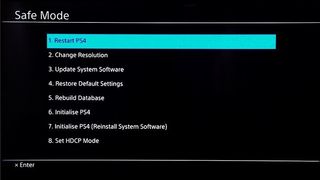
This is the classic "Have you tried turning it off and back on again?" method. Seriously, just try power cycling your console.
- Completely turn off your console.
- Press and hold the power button until you hear two beeps, one upon pressing it and another several seconds later.
- Connect your DualSense controller to your PS5 with a USB cable.
- Press the PlayStation button on your controller to turn on your console and access Safe Mode.
- Select Restart PS5, which should be the first option on the list.
This will restart the system as normal and you won't need to worry about losing any data or saved settings.
Contact Sony
If you've tried all of the above and are certain that everything has been input correctly and you're still receiving a message that says something like "Invalid Credit Card Information," you'll need to contact Sony.
Sometimes there's just nothing you can do, and that's where Sony needs to step in. There are plenty of ways to contact them, from live support chats to their official support Twitter account.
Generally speaking, Sony has a fairly solid track record when it comes to customer support, so you should not only be able to get in contact with someone, but more often than not, you'll be able to find a solution to your issue.
Gift cards
If all else fails or you just don't want to deal with all of the aforementioned hassles, add money to your wallet using PSN cards or PayPal. You can buy PlayStation Network gift cards that range from $10–$100 at your local store of choice or online. You can redeem these by turning on your PS4, navigating to the PlayStation Store, selecting "redeem codes," and then entering the code you were provided from the card.

A quick and easy way to get money on your PS4
PlayStation gift cards circumvent the annoying issues that can occur from using credit cards. By loading up on gift cards when you need them, you're much less likely to go on spending sprees, too.

Jennifer Locke has been playing video games nearly her entire life. You can find her posting pictures of her dog and obsessing over PlayStation and Xbox, Star Wars, and other geeky things.
