Google Meet makes it a lot easier to set your background blur and effects
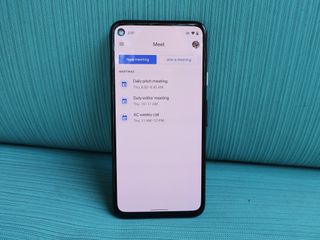
What you need to know
- Google Meet has added a new capability to access your background effects through a new settings panel.
- You can access the new destination for visual effects before or during a call.
- It should arrive for everyone over the next two weeks.
Google Meet has rolled out a new option to easily access its background blur and backdrops. The videoconferencing service now lets you access all your visual effects through a new settings panel.
The new destination is accessible by clicking on the three-dot menu and then selecting the "Apply visual effects" button. A sidebar menu will then show up to let you choose a blur effect or image for your background. These steps work only when you're already in a meeting using some of the best laptops.
To access the settings panel prior to a meeting, you can head over to Google Meet's green room. There's a new "Effects" tab where you can set the background effects of your choice. As usual, you can preview how you look in your chosen style before joining a conference.


The latest change is a minor update to Meet, but it makes changing or blurring your background feel like a breeze, whether you're already in a call or just preparing to join one.
It also highlights Google's growing effort to improve its videoconferencing platform as more companies are switching to hybrid work environments. The option to replace or blur the background was first launched for education customers last year in response to shelter-in-place orders due to the pandemic.
Admins have control over whether their users can replace their background, depending on their organization's requirements. For Education and Enterprise for Education domains, the ability to use custom images as background will be disabled by default.
The new panel is now available to all Workspace customers as well as G Suite Basic and Business users. That said, it will take up to 15 days to go live for everyone.
Be an expert in 5 minutes
Get the latest news from Android Central, your trusted companion in the world of Android

Jay Bonggolto always keeps a nose for news. He has been writing about consumer tech and apps for as long as he can remember, and he has used a variety of Android phones since falling in love with Jelly Bean. Send him a direct message via Twitter or LinkedIn.