How to use chat bubbles in Android 11

Google's goal with Android 11 was to improve upon a few key aspects of the OS that needed some polish, one of which being notifications. Notifications in prior Android versions have been very good, but in Android 11, we're introduced to a new feature that keeps important chat/messaging notifications on the forefront.
It's called "chat bubbles," and it's basically a copy/paste of Facebook Messenger's "chat head" feature that's been around for a few years. When you get a text, WhatsApp message, or anything else like that, you can now turn that regular notification into a chat bubble that floats on the top of your screen. No matter what you're doing on your phone, chat bubbles ensure you always have easy access to that conversation.
How to enable chat bubbles
First thing's first, you should know how to open a chat bubble in Android 11. Thankfully, doing so couldn't be easier.
- When you get a new text/message, swipe down to view your notifications.
- Tap the circle icon (it's on the bottom-right of the message notification).Source: Android Central
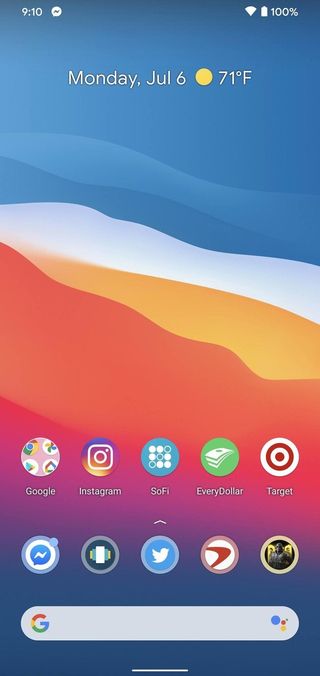
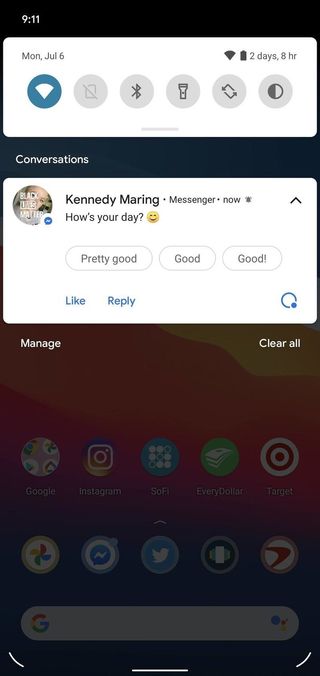
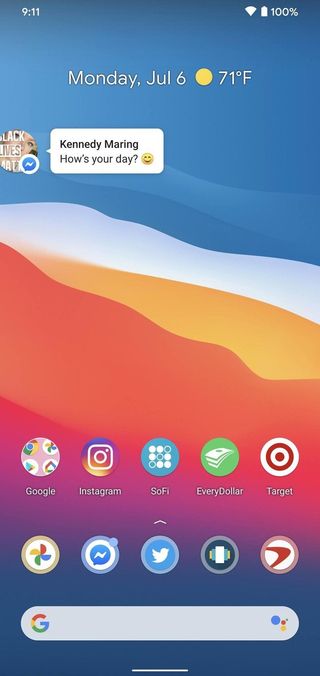
Just like that, your standard notification block is transformed into a chat bubble!
It's important to keep in mind that app developers need to add support for chat bubbles in order for them to work, meaning your favorite messaging app may not be compatible with the feature right away. That said, the goal of chat bubbles is for them to be available for any and all messaging apps you use — including Google Messages, Facebook Messenger, WhatsApp, Telegram, Discord, Slack, etc.
How to use chat bubbles
Now that you have a chat bubble on your screen, it's time to start using it. Your chat bubbles are just quick shortcuts for conversations you're having in your various messaging apps, meaning all of the user interface elements for the chat bubble look just like they would if you opened the full application.
- When a chat bubble is on your screen tap on it to open up the bubble.
- Tap Manage in the lower-left corner to view chat bubble settings
- Tap the + icon to view recent bubbles you've previously used.Source: Android Central
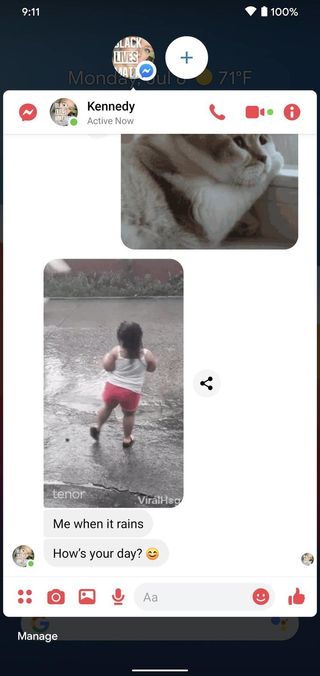
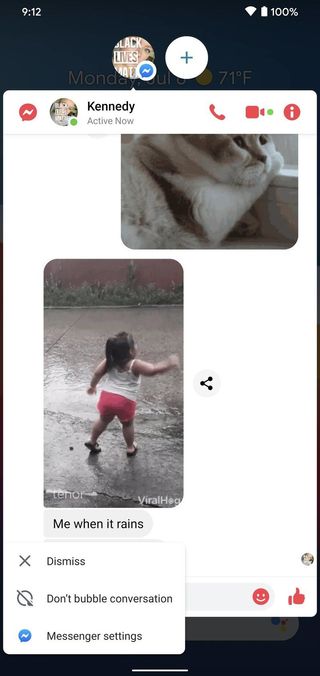
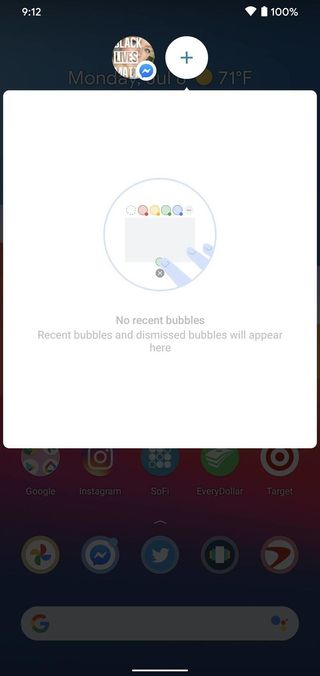
How to get rid of chat bubbles
Chat bubbles are great for ongoing conversations that you want to stay on top of, but once said conversation ends, there's no need to keep that bubble on your screen. Thankfully, removing it is super simple.
Be an expert in 5 minutes
Get the latest news from Android Central, your trusted companion in the world of Android
- Hold down on the chat bubble.
- Move it to the X icon at the bottom of your screen.
- Let go to delete it.Source: Android Central
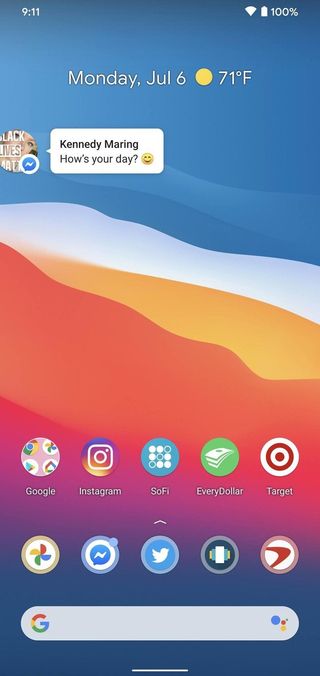
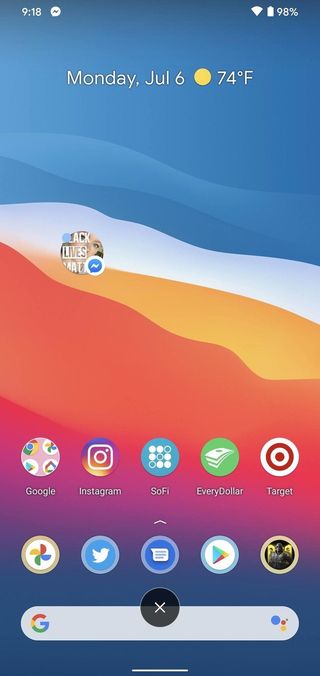
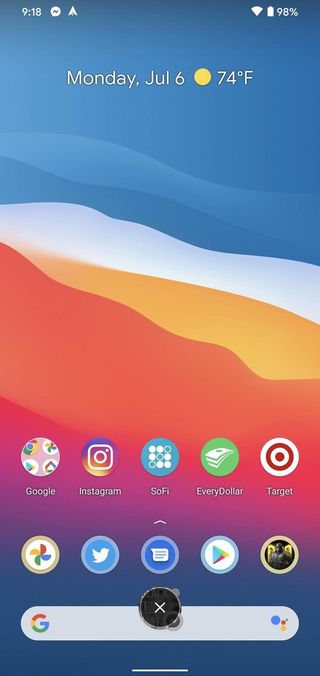
How to change chat bubble settings
Using chat bubbles in the moment is great, and if you dig a little deeper, you'll find additional settings that allow you to fine-tune your experience with them. To do this, we need to journey into our phone's notification settings.
- Open the Settings app on your phone.
- Tap Apps & notifications.
- Tap See all apps.
- Tap the messaging app you want to adjust the settings for.Source: Android Central
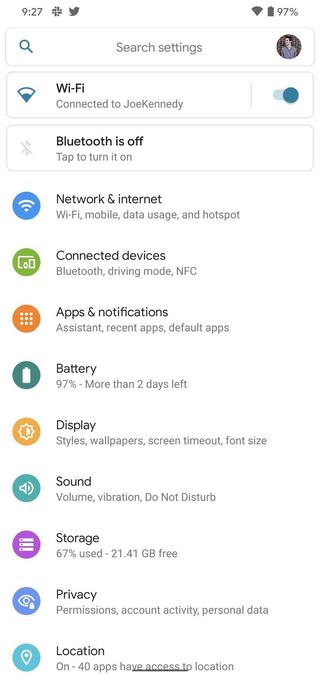
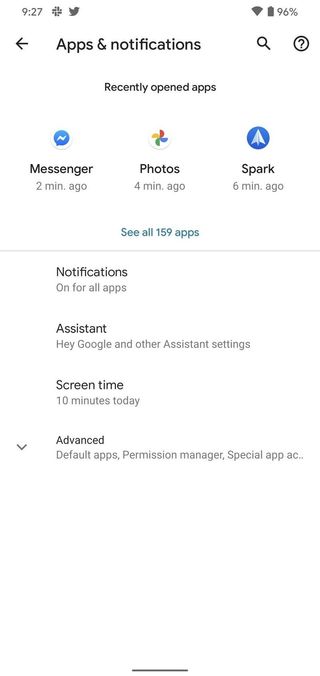
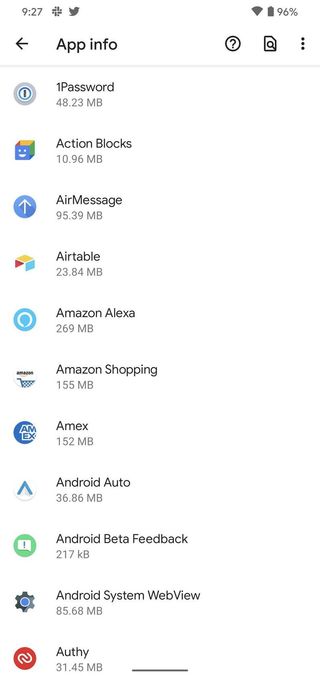
- Tap Notifications.
- Tap Bubbles.Source: Android Central
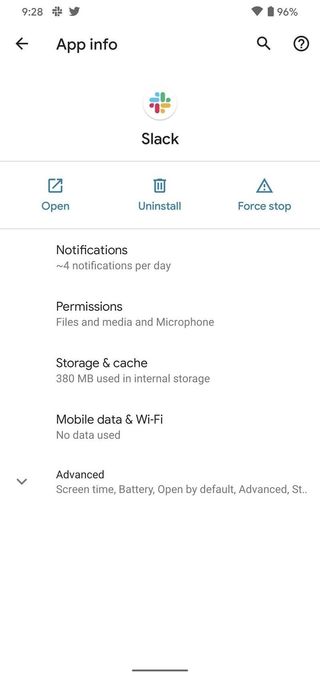
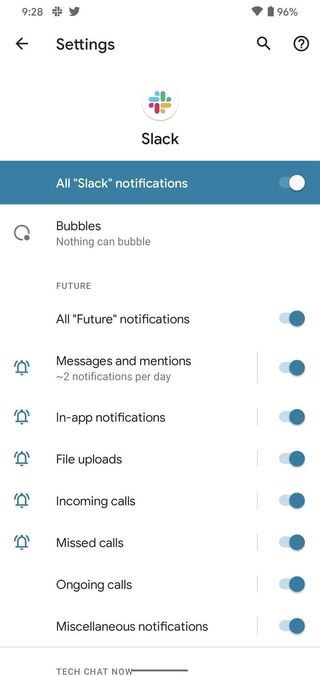
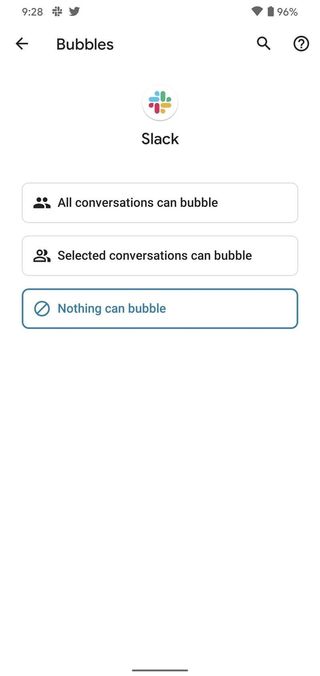
On this page, you have a few different options for how you want that app to interact with chat bubbles. You can configure it so that it doesn't use chat bubbles whatsoever, only allow certain contacts from the app to trigger a chat bubble, or have all conversations be displayed in bubble format.
We recommend going through all of your chat apps and setting things up the way you'd like, that way your chat bubble experience will be as seamless and enjoyable as can be.
How to fix issues with chat bubbles
Chat bubbles are a great new addition to Android 11 — when they work. Some people have been having issues with getting the feature to actually function properly (regardless if they have the best Android phone or not), taking all of the fun out of it. If you're experiencing chat bubble issues, here are a few tips to try and remedy things.
For starters, you'll want to ensure that chat bubbles are actually turned on for the app you're using. Yes, it sounds obvious, but it doesn't hurt to double-check. If the app is set to "Nothing can bubble," you've found the culprit. Similarly, it's possible that the app you're trying to use chat bubbles with simply doesn't support the API yet. If that's the case, it's just a matter of waiting for the developer to implement the feature.
You may also want to try turning your phone off and turning it back on again. This is the go-to solution for so many tech problems, and that's because it works more often than not. Smartphones are complicated little machines, and sometimes, things just goof. Turn your phone off, give it a break for a few minutes, and everything should be back to normal once you reboot.
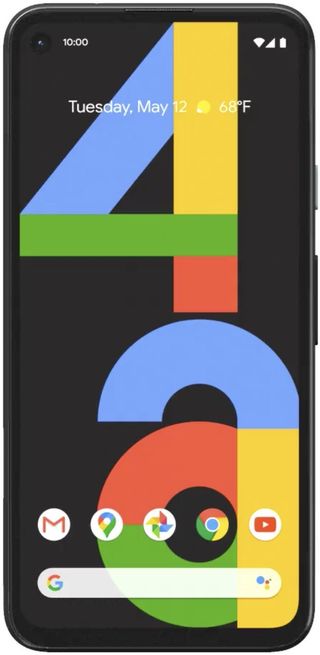
Get the newest features ASAP
Chat bubbles are available as part of Android 11, and unlike many other phones, the Pixel 4a is already rocking it. Having a Pixel means you're first-in-line for new Android updates as soon as they're available, and that's a benefit you get with the Pixel 4a through 2023.
Have you listened to this week's Android Central Podcast?

Every week, the Android Central Podcast brings you the latest tech news, analysis and hot takes, with familiar co-hosts and special guests.
Joe Maring was a Senior Editor for Android Central between 2017 and 2021. You can reach him on Twitter at @JoeMaring1.

