How to create an Alexa Blueprint on your Amazon Echo
Alexa Skill Blueprints let you take a skill template and personalize it for your home. Thankfully, it's easy!
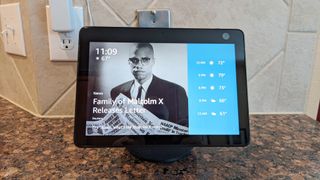
Amazon's Alexa platform has more Skills in it than any other smart home system, giving the Echo and Echo Dot a ton of things to use that can't really be found anywhere else. Easily the coolest addition to the Alexa Skills lineup to date, however, is one which allows you to make your own Skills to only be used inside your household. These Skills are called Blueprints, are super simple to set up, and range from being a tremendous amount of fun to a serious and potentially life-saving resource.
Here's how to take advantage of Blueprints for your Amazon Echo.
What is a Blueprint?
Amazon has created a series of question and answer shells based on a number of topics, and made it easy for you to plug in the answers you want. Blueprints turns those collections of answers into separate Skills, making it possible for anyone in your home to access this information and use it as they see fit. Currently, Blueprints are built so you can create your own private versions of a ton of different things. Amazon breaks these up into four categories:
- At Home is a collection of Skills for interacting with your family. These can be critical bits of information like how to get in touch with the Vet when someone is pet sitting or a list of instructions for the Babysitter, or you can create a collection of your favorite spots around town for house guests to hear when you're not home.
- Storyteller is filled with ways to make your own stories for Alexa to read, complete with sound effects at the right time. You can create special bedtime stories for kids when you're away from home, scary stories to play during a sleepover, or longer stories featuring your favorite princess or hero.
- Learning & Knowledge is the category for education. You can create flash card-style questions for your Echo to fire at you as you get ready for the day, assemble a collection of facts to be read to you as you cook, or create a quiz on a preferred topic to help you study.
- Fun & Games is the biggest section by far, filled with unique ways to smile either alone or with a group. Create a couples quiz for your friends to get themselves into trouble with, add jokes only your family will get to a special Skill, or see how far you can get playing the Letter Game with your kids.
The key to these Blueprints is they are simple to make, and they belong to only you. These Skills are created in your account, and only work on your connected Echo units, so you can have a lot of fun building something that won't leave your home.
How to create an Alexa Blueprint
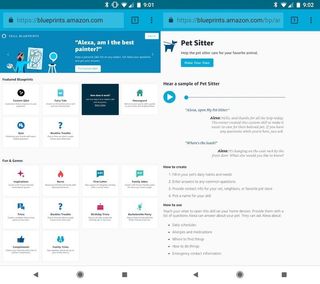
Creating your own Alexa Blueprint doesn't happen from within the Alexa app, but instead from the special Blueprint website. You can access this site from your phone or your computer. To get started with your Blueprint, you first need to choose which kind of Skill you want to create from the list of available options.
Once you have chosen, you will be taken to a form to fill out the answers needed for Alexa to appropriately answer as many questions as possible. Some of these questions will be required to complete the Skill. If you try to move on to the next step without answering those questions, the website will prompt you with red text to fill out those sections.

After you have answered all of the questions in the Customize section of the form, hit the blue button labeled Next: Experience to be taken to the next section. The Experience part of the Blueprint handles the way Alexa responds to opening and closing the Skill.
Be an expert in 5 minutes
Get the latest news from Android Central, your trusted companion in the world of Android
You can personalize these messages however you see fit, and add as many alternate responses as necessary for when your Skill is used multiple times in a day. Once you have completed this section, you can name your Skill and send it off to your Alexa account.
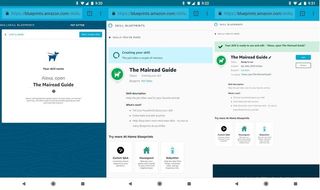
Amazon doesn't let you name your Skill anything it can't pronounce in your language, but there are some other limitations. Special characters and punctuation cause some problems, so you may find yourself trying a few names before one is accepted.
Once a name is approved, you'll be asked to log in to your Amazon account and the Skill will be uploaded to your Echo units. This takes a couple of minutes, but when it is finished you'll see a green bar over the Skill and you will be ready to go!
How to use a Blueprint on your Echo
Alongside the name of your Skill, the Blueprint website has the verbal command associated with it for you to read. This is usually something simple like "Alexa, open X" where X is the name of the Skill you created in Blueprint.
Once you are able to access the Blueprint from your Echo, it will be available on every Echo connected to your Amazon account.

