How to enable captions in Google Duo and Google Meet on your Android phone

Video calling platforms like Google Duo and Google Meet have become a fundamental part of the new normal. There are many tips and tricks that you can use to enhance your Meet and Duo user experience. One really helpful tip is to turn on captions so that you don't miss anything that was said or those with hearing impediments. Google Duo users can only enable captions for audio or video messages whereas Google Meet users can turn them on for real-time audio and video meetings. If you use these platforms on your Android phone and wondered how to enable captions in Google Duo and Google Meet on your Android phone, we'll teach you how in this guide.
Products used in this guide
The high-quality video calling platform: Google Duo (Free at Google Play Store)
The professional video communication service: Google Meet (Free at Google Play Store)
How to turn on captions on Google Duo on your Android phone
- Open Google Duo on your Android phone.
- Tap the three dots on the upper right corner to open the app's settings.Source: Namerah Saud Fatmi / Android Central
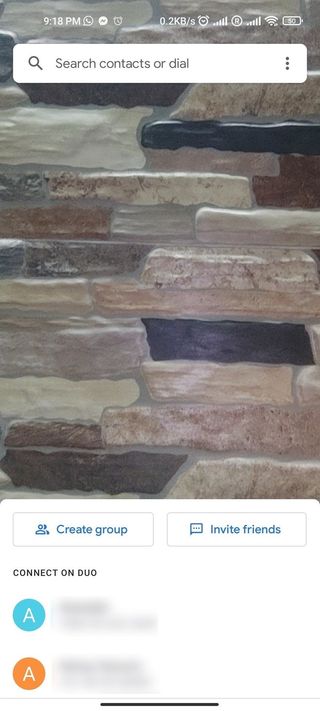
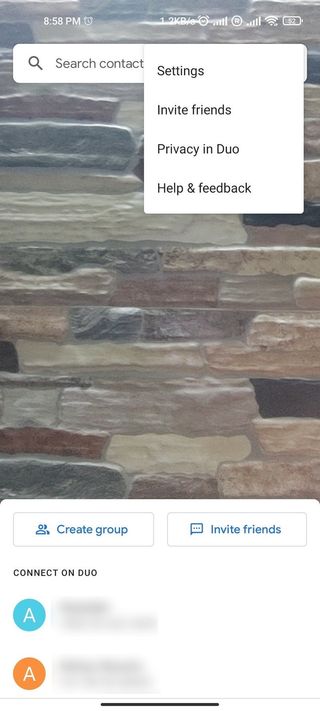
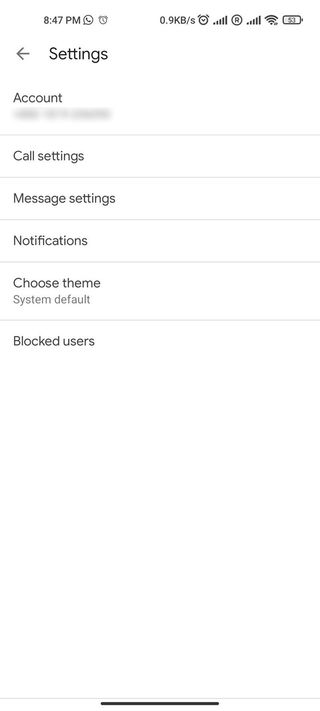
- Go into the message settings. Toggle Captions for messages to enable them.
- A confirmation window will open to reaffirm your decision. Select Turn on.Source: Namerah Saud Fatmi / Android Central

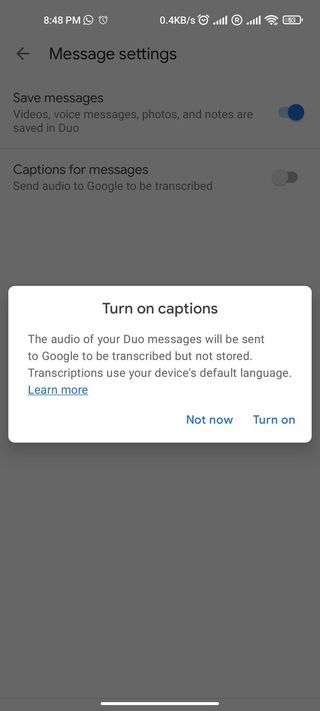
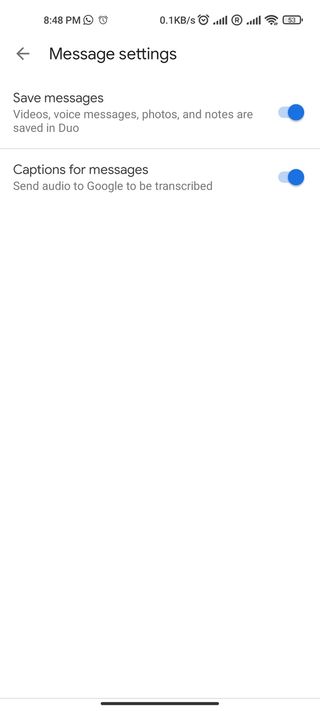
Once you've followed these steps, you will be able to view captions for voice or video recordings that you receive on your Android phone through Google Duo. Do take note that turning on captions for messages will require your messages to be sent to Google. However, your recordings won't be saved by Google to maintain user privacy.
How to turn on captions on Google Meet on your Android phone
- Open Google Meet on your Android phone.
- Start a New meeting so you can access the settings menu. Start one instantly to save time.Source: Namerah Saud Fatmi / Android Central
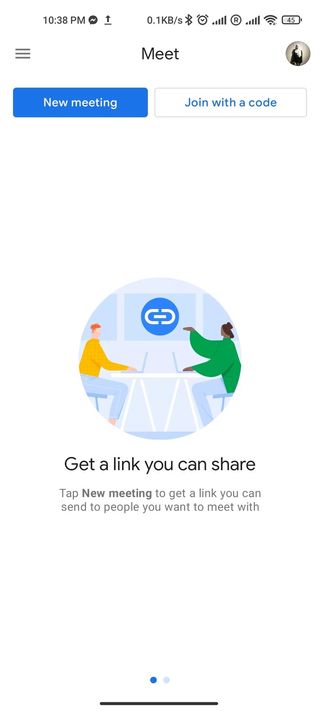
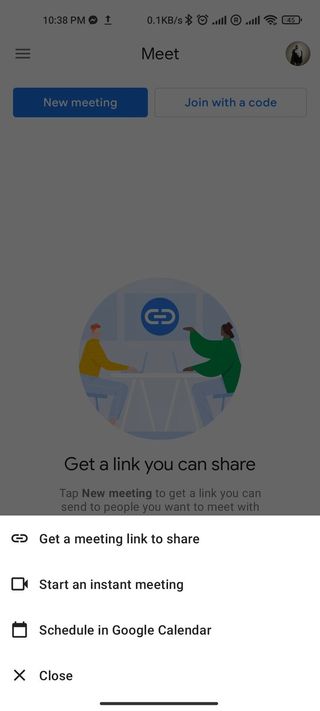
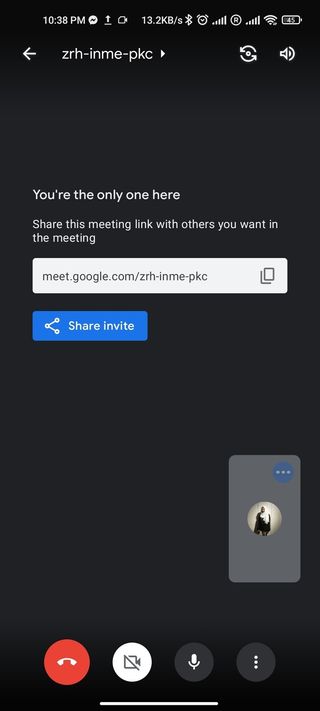
- Once you've entered a meeting, tap the three dots located on the lower right corner.
- Tap Show captions and all audio will immediately be transcribed in the form of captions at the bottom.Source: Namerah Saud Fatmi / Android Central
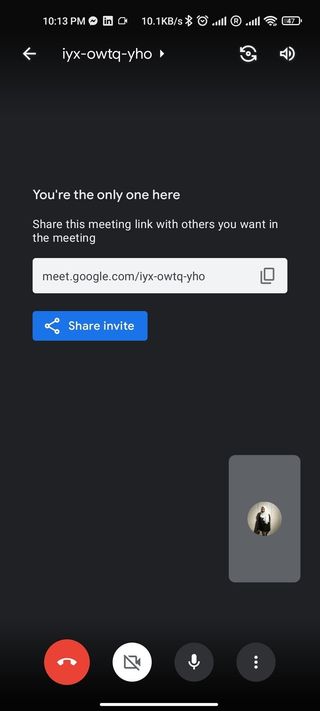
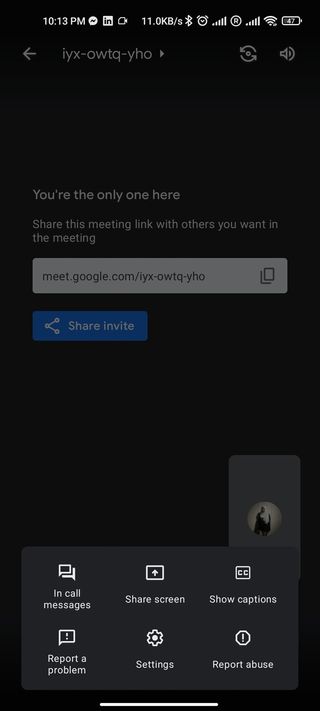
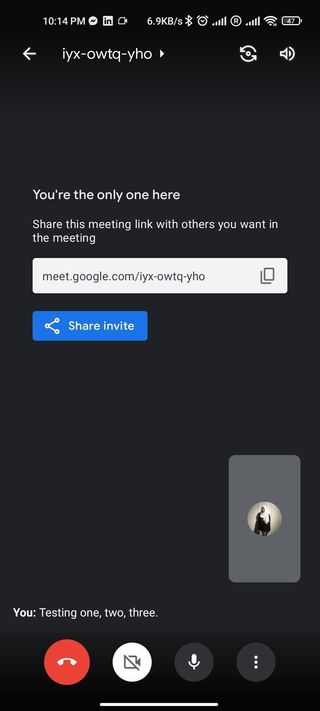
Turning on live captions during Google Meet conference calls is extremely helpful. As most Meet calls are usually for work purposes, you may not feel comfortable asking your colleagues to constantly repeat what they just said. It can also be rude to interject while a coworker is talking about something important or delivering a presentation. In such cases, you will find this setting on Google Meet very useful now that you know where to find it.
Never miss a thing with captions
Working from home and socializing from home both require you to have the best teleconferencing apps for your Android phone. The exact app to choose varies with the nature of use. Office meetings are usually held on the more corporate Google Meet while people prefer to use Google Duo to chat with friends and family. Whether you're having a conference video call with your peers or playing a voice recording from your father, captions supplement communication between individuals. You'll find it easier to follow discussions in meetings or take down recipes from your mother, so turn on captions on Google Duo and Google Meet today.
Be an expert in 5 minutes
Get the latest news from Android Central, your trusted companion in the world of Android
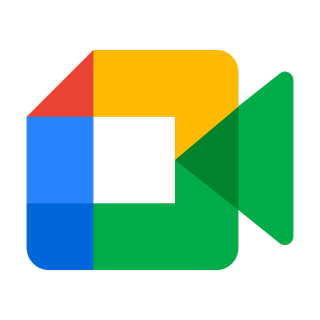
Work-from-home neccessity
Schedule meetings with colleagues beforehand right from the comfort of your Android phone with Google Meet. It's one of the most popular video calling platforms for work settings and you'll definitely need it sooner or later.
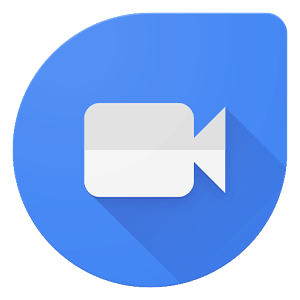
Another useful tool
Schedule video conferences and meetings with coworkers with Google Duo. It works well with Android and iOS phones, tablets, smart devices, and also on the web.

Namerah enjoys geeking out over accessories, gadgets, and all sorts of smart tech. She spends her time guzzling coffee, writing, casual gaming, and cuddling with her furry best friends. Find her on Twitter @NamerahS.
