How to set up and use Phone Hub with your Chromebook and Android phone
It's easy now
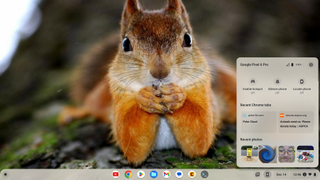
A cool thing you can do with a Chromebook is to connect it to your Android phone to have access to notifications, tethering, recent tabs, and more. You've been able to get the two to work together for a while, but Google has made it super simple with recent updates. We like super simple!
Here's how to get started and what you can do once it's set up.
How to set up and use Phone Hub with your Chromebook and Android phone
- On your Chrome desktop find the icon that looks like a phone, then click it.
- Read the dialog that appears and choose to Get started.
- When prompted select Accept and continue.
- If you choose to share recent photos taken with your phone, you'll need to approve that from the phone itself.
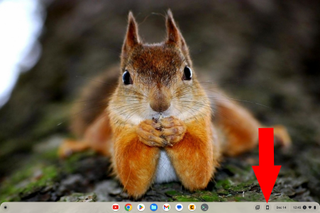
- Click or tap the same phone icon to open the Phone Hub Menu.
By default you'll see the name of your phone and its battery level, buttons to toggle your phone's hotspot, a button to silence notifications on your phone while it's connected, and a find my phone button.
You'll also see some potentially sensitive information like the last two browser tabs from your phone and the latest photos from your phone. In my own example, a photo of my PlayStation 5 2FA backup codes is in the recent photos section, so I had to blur it out before sharing this screenshot. Be mindful of what others can see here.
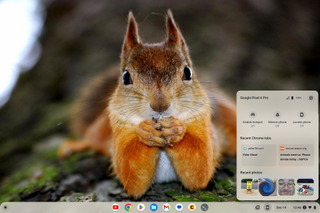
- To see all the things Phone Hub can do or to remove your phone from Phone Hub tap or click the gear icon to open the settings.
- You can also review from the settings app under Connected devices.
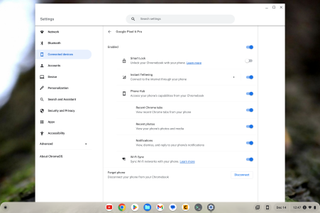
Combined with the Google Messages app for Chromebooks and other apps from the Play Store, you really never need to touch your phone while using your Chromebook. This is why I think the right Chromebook is the perfect replacement for an Android tablet.
Be an expert in 5 minutes
Get the latest news from Android Central, your trusted companion in the world of Android

Jerry is an amateur woodworker and struggling shade tree mechanic. There's nothing he can't take apart, but many things he can't reassemble. You'll find him writing and speaking his loud opinion on Android Central and occasionally on Twitter.
