Best Stadia Controllers 2022

To get the best Stadia gaming experience, you can't go wrong with the Stadia controller. It's the only one that lets you play Stadia on your TV or link wirelessly to your Android phone or computer. But you may want to use your own Bluetooth controller, or one that's compatible with more of the best game streaming apps. The best Stadia controllers mostly perform the same way, so we're focusing on comfort, premium features, compatibility with other systems, and price.

Best Overall: Stadia Controller
Stadia Controller
All you need.
While other controllers may offer more compatibility and customization, if you want to get the most of Google Stadia, you'll need the Stadia controller. Built like a normal gaming controller, the Stadia controller has a few key features in it that can take your gaming on Stadia to the next level.
The Stadia controller comes equipped with two buttons that other controllers won't: the Share button and the Google Assistant button. The Share button allows players to instantly share a clip of their gameplay directly to Youtube, while the Google Assistant button connects you right to Google's assist features, allowing you to ask questions, swap between input sources for Stadia, and much more. The controller is built similarly to other gaming controllers and features both Wi-Fi and Bluetooth connectivity. It's powered through a USB-C connection but comes packaged with a USB-C to USB-A cable to make things easier.
The controller itself is lighter than most, with wide handles that help your thumbs rest comfortably on the symmetrical joysticks. It has built-in rechargeable batteries that will last about 6–8 hours before you need to plug it in to recharge. That's shorter than most, but at least you don't need to worry about disposable batteries. The triggers have a lot of travel for more accurate pressure levels. And it's one of the rare controllers that supports both audio jack headphones and USB-C headphones.
It's also important to note that the Stadia controller is currently the only way for you to play Stadia on television through Chromecast Ultra. Without it, you'll be limited to playing Stadia on your phone or computer, so if playing on your television is a must, you'll want to pick this controller up.
You may assume that it's only compatible with Stadia, but there are other uses for the Stadia controller, including PC gaming on Steam and Origin, or Xbox Cloud Gaming on your phone. You'll simply have to configure and button map it to work, though unfortunately, its vibration doesn't work for non-Stadia platforms. Otherwise, you can still get use out of this even if you eventually decide to stop playing Stadia.

Best Multi-Platform Controller: Xbox Wireless Controller
Xbox Wireless Controller
The perfect controller
The Xbox 360 controller is often heralded as one of the best gaming controllers ever made, but Microsoft somehow topped it with the Xbox Wireless Controller. Compatible with the Xbox Series X|S, Xbox One, and PC, it offers a ton of functionality for platforms beyond just the console.
The biggest plus for the Xbox controller is its design. With its offset analog sticks and mid-size build, the controller never hurts your hands, and moving around in games feels perfect. On the software side, it works seamlessly with PC, allowing you to play other games wired or wirelessly should you choose.
One of the biggest downsides of this wireless controller is how to charge it. It takes AA batteries, so you'll have to invest in a separate Play and Charge Kit accessory, buy rechargeable batteries, or just buy a ton of disposables.
While you'll be unable to play Stadia on a TV through Chromecast Ultra with the Xbox controller, you can utilize it on both Google Chrome and other Android devices using either Bluetooth or the USB port. You can use the old Xbox One version, which has a micro-USB port, or the new Xbox Wireless controller built for the Series X with improved ergonomics, a USB-C port, and a Share button. Unfortunately, there doesn't appear to be a way to make that button work as the Stadia share button.

Best for Stadia on Android: Razer Kishi
Razer Kishi
Turns your phone into a handheld console
Most of the best Stadia controllers are designed for consoles or PC, and while you can buy a phone stand or a custom gaming clip, these aren't comfortable for just laying in bed and playing like you normally would with a phone or handheld console. That's where Razer Kishi shines: it opens up and attaches to your Android phone, slotting into its USB-C port to power itself. Like attaching joy-cons to a Switch, slotting on the Kishi is very fast and convenient.
In our Razer Kishi review, we praised the device for its fantastic triggers and joysticks, compact portability, and relatively comfortable grip — relatively because it lacks the larger grips of a standard controller. Because it takes power from your phone, you never need to worry about your controller dying. Once connected, your phone will instantly recognize it, whereas a Bluetooth controller may take some time to be synced. And once the phone is removed, the Kishi is much more convenient to carry around than a standard controller.
Before buying the Kishi, make sure that your phone works with Razer Kishi, as it must be a particular size and configuration to slot inside. Also, keep in mind that this will only work when attached to a phone. If you'd like a controller that also works for PC or even a tablet, you'll need to buy something else. Still, as a mobile solution, the Kishi can't be matched for convenience. There's also an iOS version of Kishi with a Lightning connector if you're someone who plays Stadia using the Safari web app.

Best Premium: SCUF Prestige
SCUF Prestige Controller
A pro controller
SCUF is dedicated to making gaming easier for everyone, and the Prestige controller is no different. Featuring a new and improved body and a ton of customizable features, this controller can help take your gaming to the next level. In Windows Central's SCUF Prestige review, they called it an advanced, comfortable controller with excellent paddle placement and easy hardware customization options.
The SCUF Prestige comes equipped with four paddles on the back of its body, allowing players to remap them to 14 different controller functions to maximize efficiency while playing. Its new lightweight body also means it'll feel much more comfortable in your hands. The Prestige also promises 30 hours of use on a single charge and comes packaged with a 10-foot micro-USB cable, meaning you can play from almost anywhere.
While you won't be able to use the controller to play Stadia on your television, the SCUF Prestige does work with other Stadia variations, with the controller able to connect wirelessly via Bluetooth to Windows, Mac, and Android.

Best Bluetooth: SteelSeries Stratus Duo
SteelSeries Stratus Duo
Long-lasting gaming.
SteelSeries has been delivering some of the best Bluetooth controllers in the gaming space for some time, and the Stratus Duo is no different. The Stratus Duo offers a comfortable feel, a rechargeable lithium-ion battery, and a Wi-Fi dongle that allows you to connect to various devices.
Not only has the Stratus Duo been completely redesigned to offer a better feel in your hands but it also comes equipped with new hardware, and boasts smoother movement across its analog sticks and a smaller dead zone, resulting in much more precise aiming when you're playing any game. On top of that, the Stratus Duo features a ton of functionality, allowing you to effortlessly switch between sessions in Stadia and on your PC or other platforms.
There are only a couple of downsides. For one, you can buy the Stratus Duo with a gaming clip for playing Stadia on your phone, but it costs extra. Also, like a lot of other options on this list, it's not compatible with playing Stadia on your TV.

Best for Sony Players: PS5 DualSense
PS5 DualSense Controller
The next generation
This spot could easily be filled by the PS4 DualShock controller. A huge number of people own the PS4 and at least one controller for it, whereas the PS5 has been incredibly difficult to find. So if you want to use a controller you already own, the DualShock is a fully supported Stadia controller for your phone or computer.
The issue is that the Dualshock 4 is (arguably) terrible, and easily lost our PS5 DualSense controller vs. PS4 DualShock 4 controller showdown. The DualSense has more comfortable adaptive triggers, textured grips, and USB-C charging, just for starters. Gripping it for long periods is far more comfortable, and its battery life is far more reliable. Even if you don't have a PS5 yet, you can buy one now and use it as a second controller when you finally snag one.
DualSense isn't officially supported on Stadia as of yet, but it does work. You can connect it wirelessly or with your USB-C cord to your phone or PC. It just doesn't appear to allow haptic feedback at the moment, which is a shame because haptic feedback is incredible on the DualSense thanks to its powerful motors. We can only hope Stadia devs add the functionality soon; in the meantime, the DualShock 4 does give you that rumble.
While the DualSense doesn't have some of the features of a "premium" controller like extra paddles, an app, or replaceable parts, it feels and works like a next-gen controller, while the DualShock is trapped in the last decade. If you're going to buy a new controller, the choice is obvious.

Best Value: Logitech Gamepad F310
Logitech Gamepad F310
A cheap, reliable option.
If you're looking for something that can just plug in and give you a solid gaming experience for a low price point, then the Logitech F310 is going to be your best bet.
The F310 comes equipped with a durable build and an exclusive 4-Switch D-pad, allowing for D-pad inputs to feel more responsive and tactile. The F310 also functions with various Android TVs, allowing you to play and control your television should you need to switch back and forth.
While it does only come wired and doesn't feature any remapping settings, it's a solid budget controller that will get the job done on Stadia.

Best for Limited-Mobility Gamers: Xbox Adaptive Controller
Xbox Adaptive Controller
Built for any scenario
One of the benefits of Stadia's compatibility with so many companies' controllers is that it can piggyback off of Microsoft's laudable efforts to make gaming more accessible for those who can't use a standard controller. As Windows Central observed, the Xbox Adaptive Controller made gaming for disabled gamers so much easier, and you can play Stadia games with it as well by connecting your device to it via USB or Bluetooth.
Essentially, the XAC is a hub that can connect to almost any gaming peripheral you can think of. You then use Microsoft's robust configuration app to map game commands to whichever peripherals best fit your needs. You'll then need to map the XAC's buttons to Stadia, adding an extra step. You'll likely need help figuring out which accessories to buy, and they along with Microsoft's controller can add up to be a bit expensive. But at least Stadia compatibility ensures that gamers with limited mobility can access more games on other screens besides a television.
Bottom line
Why you can trust Android Central
Choosing the best Stadia controllers for you will depend on which ones you already own, and which platform is your favorite. Aside from the Stadia Controller, none of the alternatives have any particular software advantages over the other: Stadia can't take advantage of specific controller features designed for other consoles, while these other controllers don't have access to the Stadia-specific buttons. So whichever you're comfortable with now, you can happily use it for Stadia and save that money for Stadia Pro or the best Stadia games.
For the absolute best experience, or for playing on a television, there's no beating the Stadia Controller. It gives you access to the sharing and Google Assistant functions that Stadia provides, and is already configured to Stadia while the rest will need to be reconfigured and button-mapped. Plus, it's incredibly comfortable to hold for long gaming sessions.
Credits — The team that worked on this guide
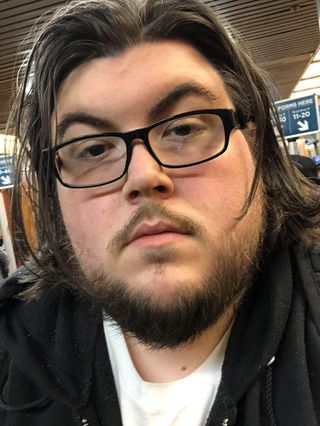
Anthony Nash is a freelance writer covering all things gaming on Android Central. You can find him on Twitter @_anthonynash.

Michael Hicks is a former ebook dev turned tech writer whose career arc took him from VR to wearables, emerging tech to gaming guides, before arriving at AC to cover Android, Oculus, Stadia, and smart homes, among other things. A Bay Area native, he loves underperforming sports teams, running, and tormenting his friends as the DM for D&D and Star Wars RPG campaigns.
Be an expert in 5 minutes
Get the latest news from Android Central, your trusted companion in the world of Android
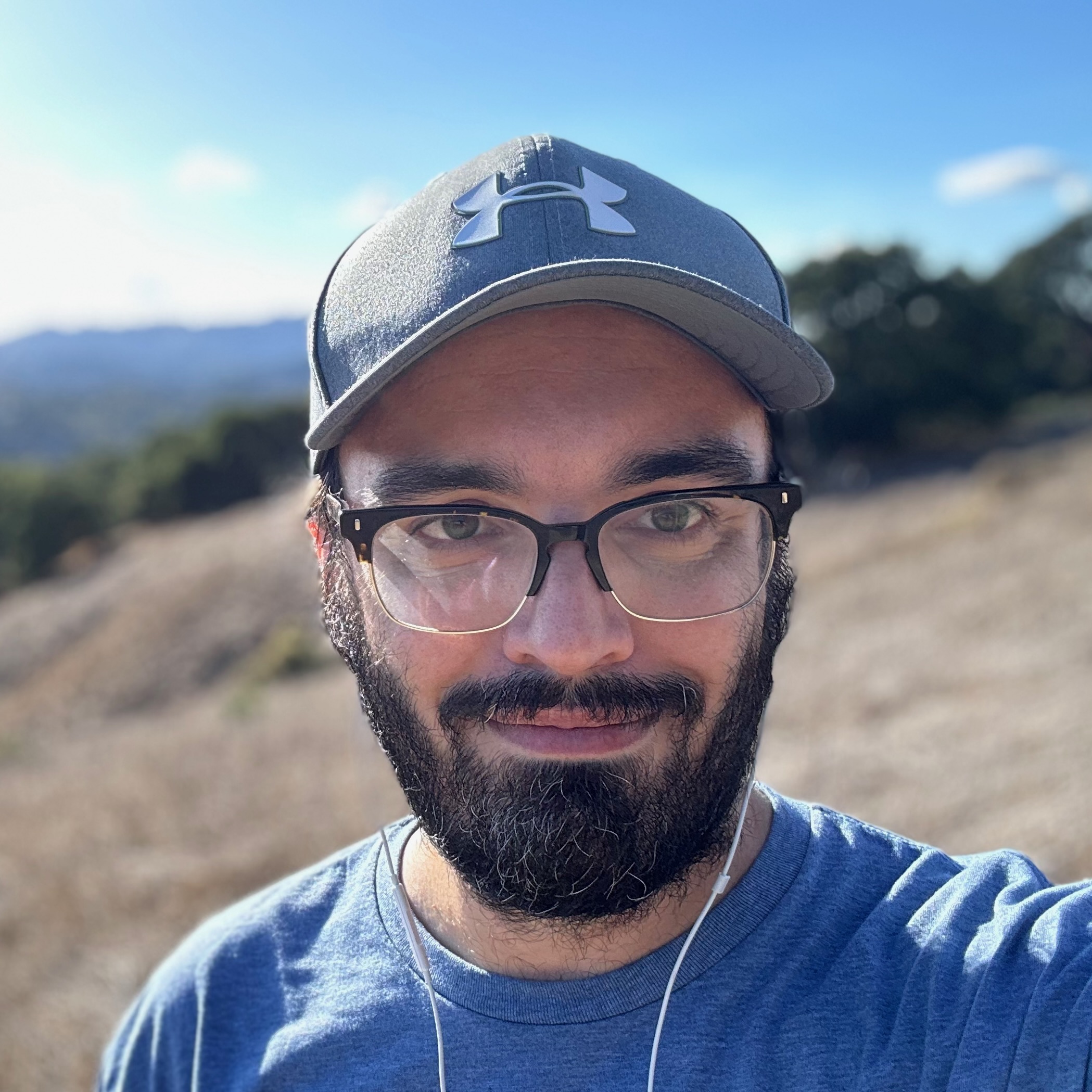
Michael is Android Central's resident expert on fitness tech and wearables, with an enthusiast's love of VR tech on the side. After years freelancing for Techradar, Wareable, Windows Central, Digital Trends, and other sites on a variety of tech topics, AC has given him the chance to really dive into the topics he's passionate about. He's also a semi-reformed Apple-to-Android user who loves D&D, Star Wars, and Lord of the Rings.
For wearables, Michael has tested dozens of smartwatches from Garmin, Fitbit, Samsung, Apple, COROS, Polar, Amazfit, and other brands, and will always focus on recommending the best product over the best brand. He's also completed marathons like NYC, SF, Marine Corps, Big Sur, and California International — though he's still trying to break that 4-hour barrier.
