How to install OxygenOS 11 (Android 11) on your OnePlus phone right now

OnePlus kicked off the OxygenOS 11 public beta program a month ago, and the Chinese manufacturer is now rolling out the stable Android 11-based build to the OnePlus 8 and 8 Pro. Here's how to install the beta on your OnePlus phone and take a look at all the new features on offer.
How to install OxygenOS 11 (Android 11) on your OnePlus phone
OxygenOS 11 comes with a lot of changes, including a new UI that is very different to what we've seen from the manufacturer. The OxygenOS 11 build is based on Android 11, and is now rolling out to the OnePlus 8 and OnePlus 8 Pro.
With the stable OxygenOS 11 OTA update now available, all you have to do is head into your phone's settings and initiate the download. Head to Settings -> System -> System updates and tap the Download button to install the OxygenOS 11 update.
How to manually install OxygenOS 11 (Android 11) on your OnePlus phone
If you haven't received the OTA update on your phone, you can manually install OxygenOS 11 provided the update is available for your device. Right now, stable OxygenOS 11 builds are available for the OnePlus 8 and 8 Pro, but I'll update this post as more phones receive the update.
OxygenOS has a nifty local upgrade option that lets you install custom builds with ease directly on your phone, so that's the method I'll be highlighting below.
Here's how to manually install OxygenOS 11 based on Android 11 on your OnePlus phone:
- Navigate to OnePlus forums from your OnePlus 8 or 8 Pro.
- Download the OxygenOS 11 build. Here's the direct download link for OnePlus 8 and the download link for OnePlus 8 Pro.
- Once the file is downloaded, go to the File Manager.
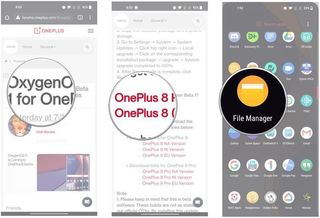
- Long press the file to select it.
- Hit the action overflow menu (three vertical dots).
- Select Cut.
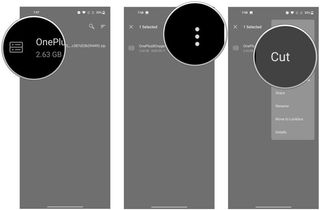
- Hit Internal storage.
- Hit the Paste button to paste the file in the root directory of your phone. Now that the file is in the requisite directory, you can go ahead with the local upgrade.
- Navigate to Settings.
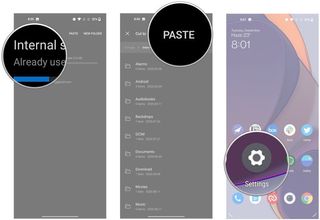
- Scroll to the bottom of the page.
- Select System.
- Hit System updates.
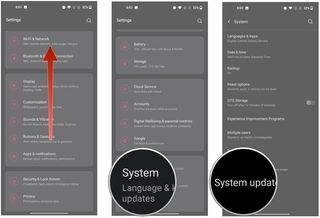
- Tap the Gear icon at the top.
- Choose Local upgrade.
- The file that you saved to the root directory will show up here. Select the file to start the local upgrade.
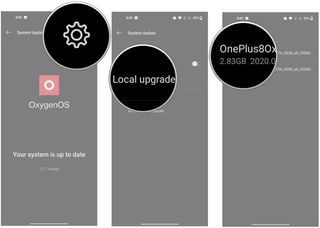
- Hit Install Now to manually install OxygenOS 11 public beta on your OnePlus phone.
- Once the installation is finished, navigate to the About phone page to verify the build number.
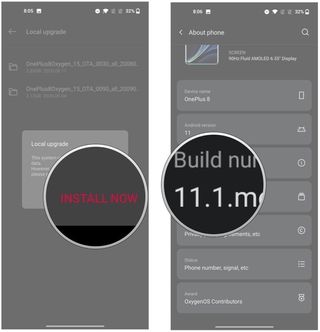
Installing a custom build is about as straightforward as it gets on a OnePlus phone, and the fact that you can download the build directly on your phone and install it makes things that much easier. The software is what makes the OnePlus 8 series one of the best Android phones money can buy.
Be an expert in 5 minutes
Get the latest news from Android Central, your trusted companion in the world of Android
If history is any indication, the OxygenOS 11 stable update will make its way to other OnePlus devices in the coming weeks and months, and I'll update this post once we have more details on this front. Here's the list of OnePlus phones scheduled to receive the Android 11-based OxygenOS 11 update, all the new features in OxygenOS 11, and why OnePlus has overhauled the UI.

Outstanding hardware, great software
The OnePlus 8 features the beastly Snapdragon 865 chipset with a 90Hz display, the latest RAM and storage modules, exciting cameras, and all-day battery life with 30W fast charging. You also get to try out the latest software, with the OxygenOS 11 public beta based on Android 11 now available for the device.

Harish Jonnalagadda is a Senior Editor overseeing Asia at Android Central. He leads the site's coverage of Chinese phone brands, contributing to reviews, features, and buying guides. He also writes about storage servers, audio products, and the semiconductor industry. Contact him on Twitter at @chunkynerd.
